Preview and gate a PDF in your experience
Here you'll learn how to set a gated PDF in your experiences in 6 easy steps.
1. Prepare your files
You must have 2 copies of the PDF. The partial file leads to the gate, and the full file will be available once the form is complete.
2. Set a gate form
Create the form with fields of your choosing, set all data fields and rules. Don't forget to set tag as "Form Complete" through the Actions panel.
3. Insert an iframe
By using the iframe drag 'n drop, you will create a preview frame of your partial PDF. The URL comes from the file in your Fulfilment Library.
4. Insert the full PDF
You can either provide the full file for download, or you can insert another iframe, but this time using the URL to the full file.
5. Condition your content
Responses must be conditioned to show only if "Form Complete" = True through Show & Hide
6. Go live!
Share your awesome work to your visitors!
